In this post i am going to show how to install a raspbian -wheezy OS over the Raspberry PI and configuring it to have the desktop.This is of course the first time you are going to boot your PI.First of all download the latest version of the OS from the raspberry PI official website.
Now download any image writing software to write the image to the SD card.(I have used the Win32ImageWriter software) and plugin the SD card to the PC.Now select the SD card from the Image writer and also browse the downloaded raspbian OS .img file and click on write.
This is going to take a while and it will show write successful message. It's done.Now plug the card to the PI and supply power to pi the Pi will start booting up and show the boot logs.Then it will show a prompt like this
Hit enter expand Filesytem and click ok. This allows the PI to use all the available space of your SD card.Now to make your PI automatically to desktop mode hit enter over the 3rd option it will show you like this
Press enter by selecting the 2nd one.Its all set now press Finish and it will ask to reboot hit ok.Now the Pi will reboot and will take you to the Desktop directly.Now you might update the Pi by using LxTerminal.that's all .Ypu are ready with your Pi.
Thanks...




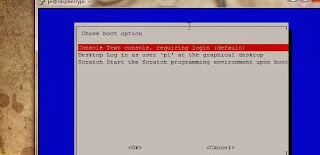

No comments:
Post a Comment